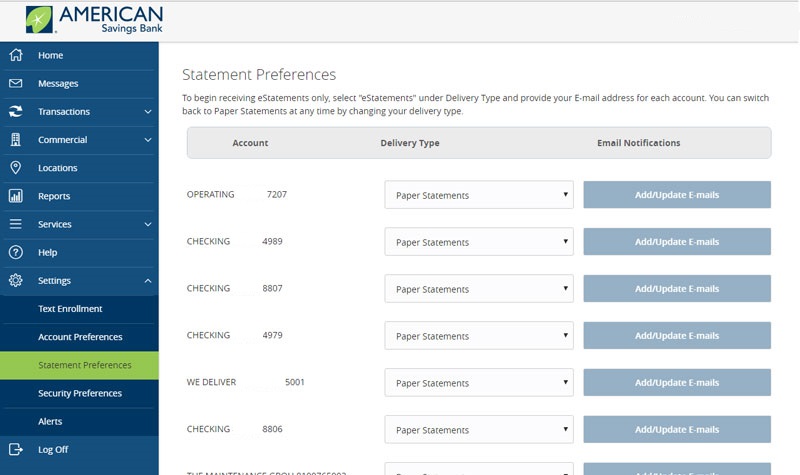Sign Up for eStatements
Online Account Administrators can up for eStatements. To sign up your accounts for estatements follow these steps after logging into Online Banking:
- From the Menu, click on Settings, then click on Statement Preferences
- For each account, select eStatements for the Delivery Type
- Enter your email address for each account and click Submit. A notification will be sent to this email address when your eStatement is ready for viewing.
- Review the terms and conditions, then select the checkbox if you agree
- Click Save
- You will receive a confirmation message
Control Who Can View and Enable eStatements
Online Account Administrators can turn on and off the ability to view and enable or disable e-statements settings for other users on the online account.
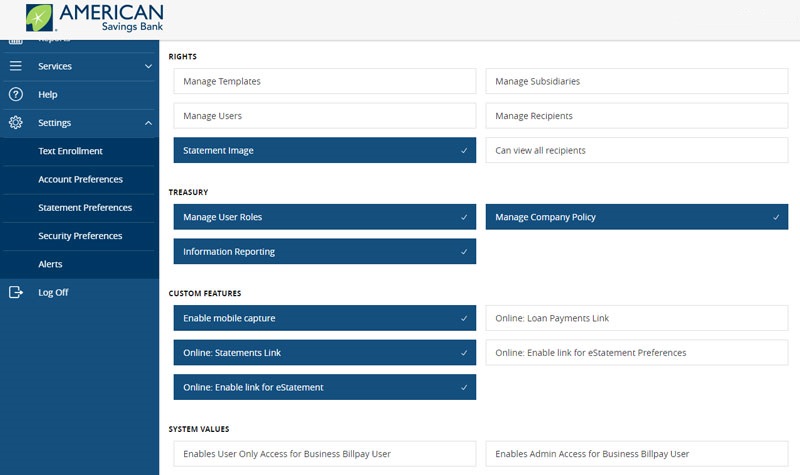
Enable and Disable the eStatement Options for a User Role
Only the Account Administrators can take the following steps to enable and disable the estatement options for a user role.
- In the left side Navigation bar, Navigate to ‘Commercial’ > ‘User Roles’
- Select a user role and click the pencil icon to edit
- Select ‘Features’ from the top tabs
- Under the Custom Features heading, select “Online: Enable Link for eStatement Preferences”
- The user can now view the ‘Statement Preferences’ tab under ‘Settings’
Allow a user role to view the estatements
Account Administrators can take the following steps to allow a user role to view the estatements.
- Navigate to Commercial > User Roles,
- Select a user role and click the pencil icon to edit
- Select Features from the top tabs
- Under Custom Features select “Online: Enable Link for eStatements”
- The user can now go to Services > Statements and view the electronic statements